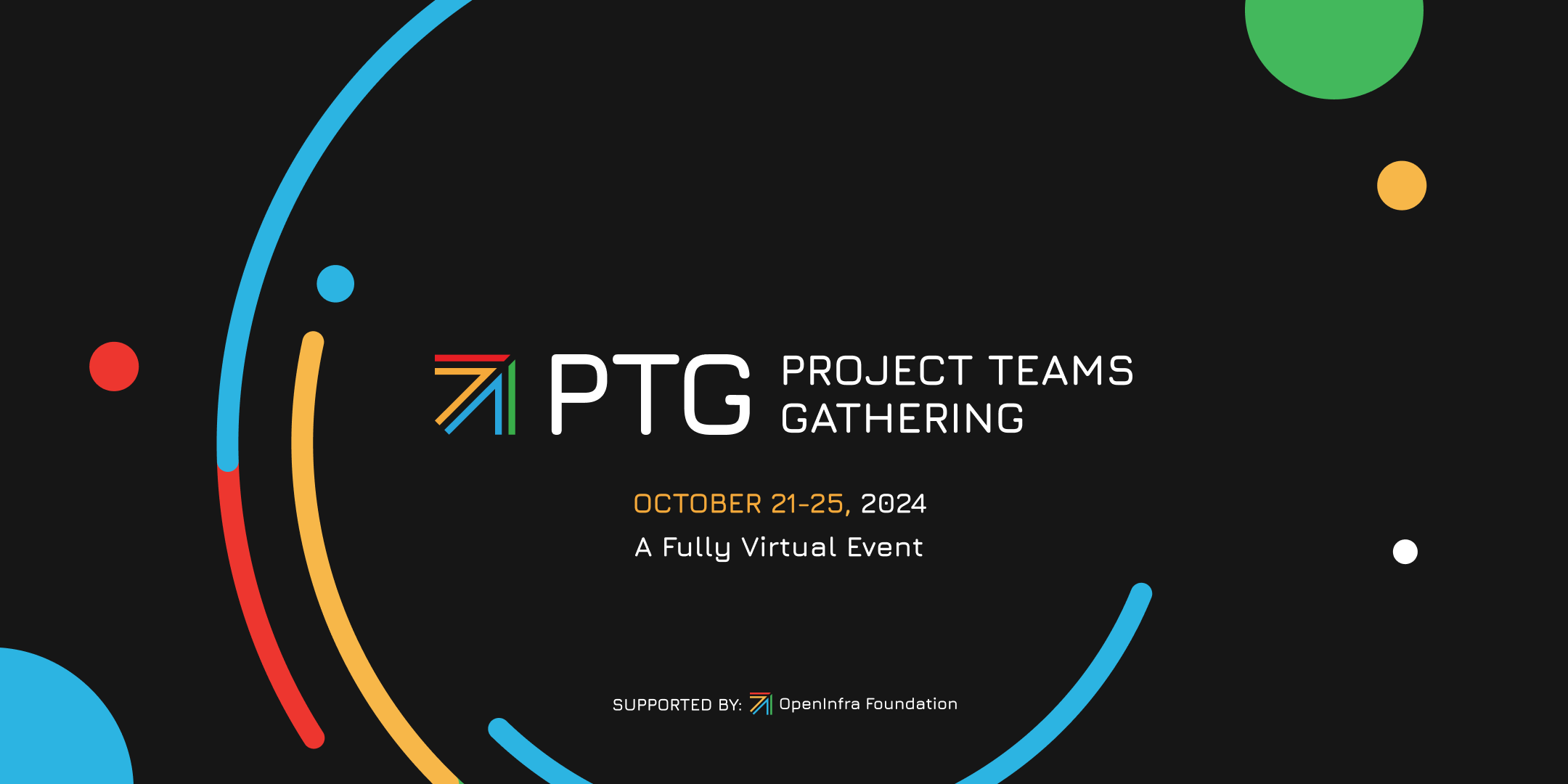Jon Snow is a prominent character in the Game of Thrones TV series. He is a skilled swordsman, defined by a strong sense of justice and honor. Jon Snow proves his leadership skills and strategic thinking in many situations.
But you might remember Jon meeting the Wildings, a new culture that he did not fully understand the first time he met them. It took time until Jon could resonate with them, and he looked like a newb in the process. This triggered Ygritte to call out, “You know nothing, Jon Snow” several times. Soon enough, Jon learned how to deal with the Wildlings, he earned their respect and trust, and they followed him as a leader.
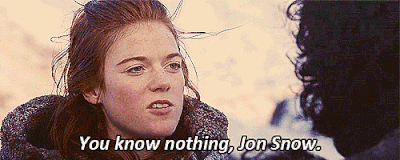
I find this analogy to fit people starting to work with OpenStack. It feels very overwhelming in the beginning, but you can build on your skills and experience once you get familiar with what project is responsible for what functionality.
I had the unforeseen-except-perhaps-in-my-dreams chance to get a new job in 2015, to work with OpenStack. One way I prepared for the new job was by listening to OSPod, I’ve listened to many episodes several times. I found it interesting to listen to OpenStack’s initial cast talking about the projects they contributed to. Several of these podcast episodes are quite inspiring. Take this one for example.
OpenStack breaks down to services running on Linux and troubleshooting OpenStack goes down to troubleshooting these services and checking their log files. The trick is to know where to look first without wasting time checking services that are not the cause of the problem you are investigating. It might sound simple, but it’s not, and sometimes one needs to employ diligent sleuthing to find what the problem is and fix it.
I started working with OpenStack from its Mitaka release. My first role was as a support engineer and, I helped telecom operators around the globe fix problems in their OpenStack deployments. Looking back, I can draw the line, and I can tell you that once in a blue moon I stumbled over bugs in OpenStack. Maybe the reason for that was that the Mitaka release reached an acceptable maturity level. Another reason could be the fine-tooth combing of OpenStack services through all sorts of testing like functional testing, system testing, and end-to-end testing. Extensive testing prevents going to production and discovering significant bugs. Most of the support cases that came in condensed to networking issues:
- Cannot access a VM on a port – networking problem
- Cannot access storage media from VM – networking problem
- VM does not boot anymore – networking problem
- OpenStack controllers froze – networking problem
Most of the time, the networking problems did not result in bugs filed under the Neutron project. Many cases were resolved by restarting services, patching network devices, fixing Linux configuration, properly configuring network devices like routers and switches.
This article builds on experiences troubleshooting OpenStack. You can use this approach:
- Define what the problem is
- Narrow down what the cause is
- Solve the problem
- Pass on the experience through proper documentation
Define the problem
A customer sent in a ticket saying that they cannot connect from VM A to VM B on port 1521 over TCP, but ping between the two hosts is working. They mentioned the problem must be in Neutron, but they are not sure what Neutron logs they should check.
As a first step, I must understand the problem better. It’s easy to fall for the confirmation bias and ask the customer for Neutron configuration printouts and logs. The customer might be sitting in a different time zone, and email communication can be sparse because of the time difference. Assume I get the printouts and logs I asked for, and I can’t find anything obviously wrong. Then I need at least one more day to ask for more information.
So to avoid sending the customer scurrying grumpily all over the place it’s good to ask for printouts that confirm the problem they raised.
We cannot access VM B on port 1521? I would assume the service running on port 1521 on VM B is up and running.
Ask for printouts to confirm it:
VM_A $ telnet 192.168.102.155 1521
VM_B $ telnet 192.168.102.155 1521where 192.168.102.155 is the IP address on VM B received from the customer in the problem description.
There might be a problem with the commands above. On most production servers, telnet is not installed, but cat should be there. We can instead ask for:
cat < /dev/tcp/<hostname_or_ip>/<port_number>
VM_A $ cat < /dev/tcp/192.168.102.155/1521
VM_B $ cat < /dev/tcp/127.0.0.1/1521
In this example, bash will attempt to open a TCP connection to the corresponding socket.
The customer mentioned that ping between the hosts works. We want to run a command that confirms this fact but that also would check for things like MTU size, which could be a cause for the problem they raised:
Ask for a printout of ping that tests a bigger packet size, prohibiting fragmentation, with packets being sent at shorter intervals:
VM_A $ ping -s 1472 -M do -i 0.2 -c 50 192.168.102.155
What I got back was this:
VM_A $ cat < /dev/tcp/193.226.122.155/1521
bash: connect: Connection refused
bash: /dev/tcp/193.226.122.155/1521: Connection refused
The service running on port 1521 was not up, which explains the symptoms. It often happens that the cause of a problem is something simple that was overlooked, like a service not running, a service that keeps restarting, or the VM where the service should be running is down. In her talk about troubleshooting Neutron, Rossella Sblendido mentions just that.
It’s worth to ask for printouts that confirm the problem description. It might result in solving a problem in the definition phase.
One might assume there’s not much to document when solving the problem described above. Add the questions you asked together with the customer replies and printouts to the customer ticket. If someone later finds your case, it will serve as a good example of asking questions and defining the problem.
Solve the problem
We will now look into a support ticket where a customer says they rebooted one out of three OpenStack controllers and lost access to it. In this case, the OpenStack services are running inside three different VMs, and thus, we have three virtual OpenStack controllers.
We should avoid asking questions like “What did you do, what did you change?” which renders an interlocutor to defense mode. Such questions might read as accusations when the situation is tensed.
When defining the problem, we could ask:
- “How do you connect to the controller VM?”
- “Please send me the console log,
/var/log/libvirt/qemu/controller-1“ - “Please send me a printout of
$ script -a VM_log ; sudo virsh console controller-1“
The console logs show the following:
The disk drive for /mnt/backups is not ready yet or not present.
Continue to wait, or Press S to skip mounting or M for manual recovery
It seems that a block device is no longer attached to the controller VM or there is some misconfiguration in /etc/fstab.
We need to access the VM, possibly by booting in single mode, and correct /etc/fstab by removing the offending line. Some months ago, someone added a line to /etc/fstab to mount a network shared device and back up files to a remote destination, which does not exist anymore.
Documentation is again very important. Besides properly documenting the information exchanged with the customer, you can write a knowledge object that explains how to connect to an OpenStack controller VM when the VM won’t boot, and it is stuck looking for block devices that do not exist anymore.
Document the problem
The third support case is one where the customer observed slow access to block devices hosted on the backend storage from some VMs. Other VMs cannot access their block devices at all, and a third part of VMs experience no problems whatsoever.
Start with the VMs that cannot access the block devices at all. How are they spread across computes? Here is an example of how to filter for the computes where the VMs are running, assuming all VMs belong to the same Heat stack. List resources filtered on Nova::Server, pipe the output to xargs and extract the hypervisor_hostname to get the compute names. Is there a pattern here? Do the problematic VMs belong to the same computes?
If the VMs cannot access their block devices on the storage backend, it might be a networking problem. Look for log entries concerning the storage network interfaces on the computes hosting the VMs in trouble. The dmesg log show several entries like this one
NETDEV WATCHDOG: eth4 (i40e): transmit queue 2 timed out
i40e 0000:83:00.2 eth4: NIC Link is Down
The storage interface seems to be down, so try to bring it up. It worked, and the VM can access the block device again.
ip link set up eth4
Apply the same fix for the rest of the computes. On the computes where we have slow access to storage, reset the problematic interface, based on findings in the dmesg log.
We fixed the customer’s problem, but we do not know yet what caused it. It is important we continue the investigation otherwise, the problem might surface again.
If you can’t find anything obvious in the logs to help you conclude what cause the interfaces to go rogue, it might be a good time to turn to an expert and ask for help.
When you start working with OpenStack, I can highly recommend you find yourself an expert. Everyone knows who they are: a person with some years of experience, that can help with almost any technical problem. It’s also the person that everybody wants a piece of. In most cases, it is the person that writes excellent documentation too. Ask for help if you get stuck, but prepare your questions thoroughly. Make sure you can coherently define the problem. Have the logs ready in case someone needs to check them. By doing this, you don’t waste someone else’s time; it’s a matter of showing respect.
The problem happens only on 12 out of 168 computes Let’s look at the network interfaces on these computes. They look like this:
root@compute-40-3 # lshw -C network -businfo
Bus info Device Class Description
============================================================
pci@0000:01:00.0 eth0 network I350 Gigabit Network Connection
pci@0000:01:00.1 eth1 network I350 Gigabit Network Connection
pci@0000:83:00.0 eth2 network Ethernet Controller X710 for 10GbE SFP+
pci@0000:83:00.1 network Ethernet Controller X710 for 10GbE SFP+
pci@0000:83:00.2 eth4 network Ethernet Controller X710 for 10GbE SFP+
pci@0000:83:00.3 network Ethernet Controller X710 for 10GbE SFP+
So we have two interfaces for the control network, eth0 and eth1. We have two interfaces for the storage network, eth2 and eth4. And we have two interfaces for the traffic network. The storage network interfaces use the kernel driver; you can see their device name in this output. The traffic network interfaces, the ones that don’t have a device name. use the DPDK driver, ( the technology to offload TCP packet processing from the operating system kernel to processes running in user space, you want this for higher performance.) All 4 of them share the same bus, look at the PCI addresses.
The network card looks like this. So we have network interfaces controlled by the kernel driver and network interfaces controlled by the DPDK driver, on the same physical card. The problem showed up on the computes having these NICs installed. We assume it is related to these NICs.
We can run iperf on the NICs with ports controlled by multiple drivers and observe:
- packet drops on the ports controlled by the kernel driver, and lower TCP throughput, or
- complete traffic loss due to “tx hang” on the ports controlled by the kernel driver.
$ iperf -c 192.168.122.111
------------------------------------------------------------
Client connecting to 192.168.122.111, TCP port 5001
TCP window size: 586 KByte (default)
------------------------------------------------------------
[ 3] local 192.168.122.100 port 59454 connected with 192.168.122.111 port 5001
[ ID] Interval Transfer Bandwidth
[ 3] 0.0-10.0 sec 8.43 GBytes 9.4 Gbits/sec
We raised bug reports towards the manufacturer of the network card. Later, the manufacturer provided patches that solved the problem.
Proper documentation is very important! You will document the problem and its solution, but it can be useful to write down the steps you took to figure it out, the tools and commands you used.
Besides properly recording this problem with its solution in your company’s (most probably internal) tools, it would be nice to share the problem on the internet because it might help someone else. Write about it on your blog, tweet about it, or record a video and upload it to youtube.
There are many problem-solving strategies and methods. I wish I could state that I found the few-step approach that solves any OpenStack problem, but there is no silver bullet. What can help troubleshooting OpenStack is to ask the right questions to help you understand and define the problem, to establish and test a few hypotheses of a possible cause and narrow down where the problem is located. Then, once a fix is available, to prioritize properly documenting the problem with its solution.
Get Involved
This article is a summary of the Open Infrastructure Summit session, You know nothing, Jon Snow! OpenStack troubleshooting from a beginner’s perspective.
Watch more Summit session videos like this on the Open Infrastructure Foundation YouTube channel. Don’t forget to join the global Open Infrastructure community, and share your own personal open source stories using the hashtag, #WeAreOpenInfra, on Twitter and Facebook.

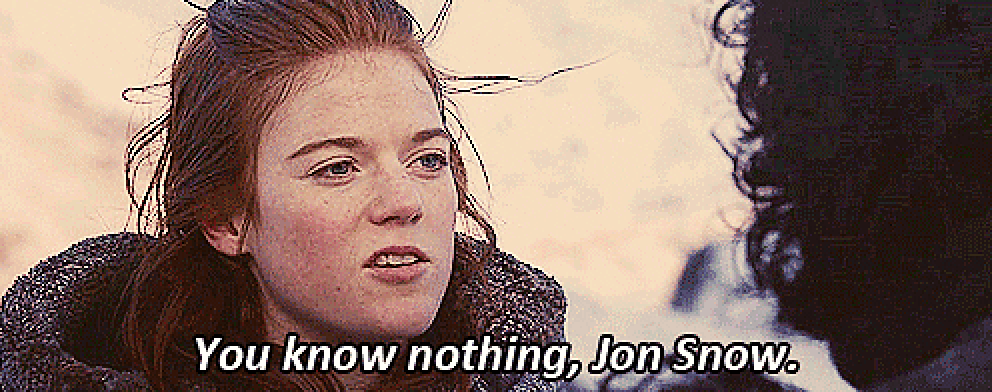)