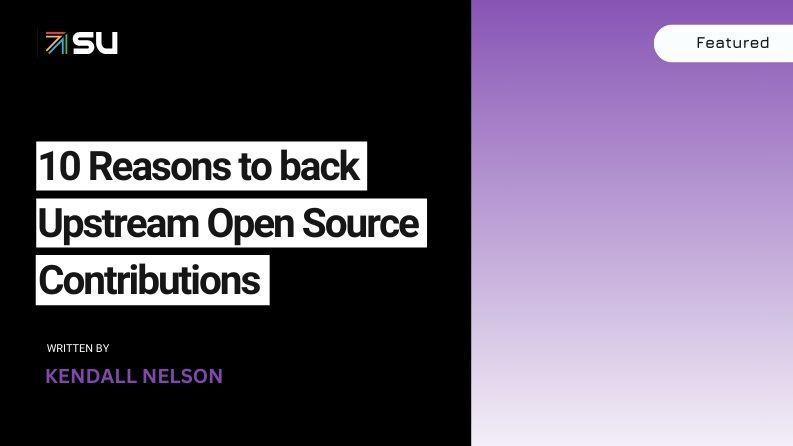What Is Augur?
Augur is a software suite for collecting and measuring structured data about free and open-source software (FOSS) communities.
It gathers trace data for a group of repositories, normalizes them into the Augur data model and provides a variety of metrics about the data provided. The structure of our data model enables us to synthesize data across various platforms to provide meaningful context for meaningful questions about the way these communities evolve.
For example, one of our metrics is Burstiness. Burstiness – how are short timeframes of intense activity, followed by a corresponding return to a typical pattern of activity, observed in a project?
This can paint a picture of a project’s focus and gain insight into the potential stability of a project and how its typical cycle of updates occurs.
The main focus of Augur is to measure the overall health and sustainability of open source projects, as these types of projects are system critical for the success of nearly every software organization or company.
The Metrics Augur Measures
Below are some of the metrics Augur measures. For a more extensive list, please check out:
Area of Focus – Contributions
The goal is to understand what contributions from organizations and people are being made.
Metrics
Area of Focus – Time
The goal is to understand when contributions from organizations and people are happening.
Metrics
Area of Focus – People
The goal is to understand organizational and personal engagement with open source projects.
Metrics
Area of Focus – Place
The goal is to identify where contributions occur in terms of physical and virtual places (e.g., GitHub, Chat Channel, Forum, conferences)
Metrics
Diversity, Equity, & Inclusion
DEI Repository: https://github.com/chaoss/wg-diversity-inclusion/
Area of Focus – Event Diversity
The goal is to identify events’ diversity, equity and inclusion aspects.
Metrics
How To Use Augur (Installation, Tools, etc)
Augur Setup
Ubuntu 22.x
We default to this version of Ubuntu for the moment because Augur does not yet support python3.10, which is the default version of python3.x distributed with Ubuntu 22.0x.x
Git Platform Requirements (Things to have set up prior to initiating installation).
-
- Obtain a GitHub Access Token: https://github.com/settings/tokens
- Obtain a GitLab Access Token: https://gitlab.com/-/profile/personal_access_tokens
Fork and Clone Augur
-
- Fork https://github.com/chaoss/augur
- Clone your fork. We recommend creating a GitHub directory in your user’s base directory.
Pre-Requisite Operating System Level Packages
Here we ensure your system is up to date, install required Python libraries, install postgresql, and install our queuing infrastructure, which is composed of redis-server and rabbitmq-server
Executable
sudo apt update && sudo apt upgrade && sudo apt install software-properties-common && sudo apt install python3-dev && sudo apt install python3.10-venv && sudo apt install postgresql postgresql-contrib postgresql-client && sudo apt install build-essential && sudo apt install redis-server && # required sudo apt install erlang && # required sudo apt install rabbitmq-server && #required sudo snap install go --classic && #required: Go Needs to be version 1.19.x or higher. Snap is the package manager that gets you to the right version. Classic enables it to actually be installed at the correct version. sudo apt install nginx && # required for hosting sudo add-apt-repository ppa:mozillateam/firefox-next && sudo apt install firefox=111.0~b8+build1-0ubuntu0.22.04.1 && sudo apt install firefox-geckodriver
# You will almost certainly need to reboot after this.
RabbitMQ Configuration
The default timeout for RabbitMQ needs to be set on Ubuntu 22.x.
sudo vi /etc/rabbitmq/advanced.config
Add this one line to that file (the period at the end matters):
[ {rabbit, [ {consumer_timeout, undefined} ]} ].
Git Configuration
There are some Git configuration parameters that help when you are cloning repos over time, and a platform prompts you for credentials when it finds a repo is deleted:
git config --global diff.renames true
git config --global diff.renameLimit 200000
git config --global credential.helper cache git config --global credential.helper 'cache --timeout=9999999999999'
Create a PostgreSQL database for Augur to use
sudo su - && su - postgres && psql
Then, from within the resulting postgresql shell:
CREATE DATABASE augur; CREATE USER augur WITH ENCRYPTED PASSWORD 'password'; GRANT ALL PRIVILEGES ON DATABASE augur TO augur;
Once you are successfully logged out, return to your user by exiting a SECOND time to exit the root user.
postgres=# \quit exit exit
Rabbitmq Broker Configuration
You have to set up a specific user, and broker host for your augur instance. You can accomplish this by running the below commands:
sudo rabbitmq-plugins enable rabbitmq_management && sudo rabbitmqctl add_user augur password123 && sudo rabbitmqctl add_vhost augur_vhost && sudo rabbitmqctl set_user_tags augur augurTag administrator && sudo rabbitmqctl set_permissions -p augur_vhost augur ".*" ".*" ".*"
- We need rabbitmq_management so we can purge our own queues with an API call
- We need a user
- We need a vhost
- We then set permissions
NOTE: it is essential to have a static hostname when using rabbitmq as it uses a hostname to communicate with nodes.
If your setup of rabbitmq is successful your broker url should look like this:
broker_url = amqp://augur:password123@localhost:5672/augur_vhost
RabbitMQ Developer Note:
These are the queues we create:
-
- celery (the main queue)
- secondary
- scheduling
The endpoints to hit to purge queues on exit are:
curl -i -u augur:password123 -XDELETE http://localhost:15672/api/queues/AugurB/celery curl -i -u augur:password123 -XDELETE http://localhost:15672/api/queues/AugurB/secondary curl -i -u augur:password123 -XDELETE http://localhost:15672/api/queues/AugurB/scheduling
We provide this functionality to limit, as far as possible, the need for sudo privileges on the Augur operating system user. With sudo, you can accomplish the same thing with
(Given a vhost named AugurB [case sensitive]):
a. To list the queues
sudo rabbitmqctl list_queues -p AugurB name messages consumers
b. To empty the queues, simply execute the command for your queues. Below are the 3 queues that Augur creates for you:
sudo rabbitmqctl purge_queue celery -p AugurB
sudo rabbitmqctl purge_queue secondary -p AugurB
sudo rabbitmqctl purge_queue scheduling -p AugurB
Where AugurB is the vhost. The management API at port 15672 will only exist if you have already installed the rabbitmq_management plugin.
During Augur installation, you will be prompted for this broker_url
Proxying Augur through Nginx
Assumes nginx is installed.
Then you create a file for the server you want Augur to run under in the location of your sites-enabled directory for nginx (In this example, Augur is running on port 5038: (the long timeouts on the settings page are for when a user adds a large number of repos or orgs in a single session to prevent timeouts from nginx)
server {
server_name ai.chaoss.io;
location /api/unstable/ {
proxy_pass http://ai.chaoss.io:5038;
proxy_set_header Host $host;
}
location / {
proxy_pass http://127.0.0.1:5038;
}
location /settings {
proxy_read_timeout 800;
proxy_connect_timeout 800;
proxy_send_timeout 800;
}
error_log /var/log/nginx/augurview.osshealth.error.log;
access_log /var/log/nginx/augurview.osshealth.access.log;
}
Install Certbot:
sudo apt update &&
sudo apt upgrade &&
sudo apt install certbot &&
sudo apt-get install python3-certbot-nginx
Generate a certificate for the specific domain for which you have a file already in the sites-enabled directory for nginx
(located at /etc/nginx/sites-enabled on Ubuntu):
sudo certbot -v --nginx -d ai.chaoss.io
In the example file above. Your resulting nginx sites-enabled file will look like this:
server {
server_name ai.chaoss.io;
location /api/unstable/ {
proxy_pass http://ai.chaoss.io:5038;
proxy_set_header Host $host;
}
location / {
proxy_pass http://127.0.0.1:5038;
}
location /settings {
proxy_read_timeout 800;
proxy_connect_timeout 800;
roxy_send_timeout 800;
}
error_log /var/log/nginx/augurview.osshealth.error.log;
access_log /var/log/nginx/augurview.osshealth.access.log;
listen 443 ssl; # managed by Certbot
ssl_certificate /etc/letsencrypt/live/ai.chaoss.io/fullchain.pem; # managed by Certbot
ssl_certificate_key /etc/letsencrypt/live/ai.chaoss.io/privkey.pem; # managed by Certbot
include /etc/letsencrypt/options-ssl-nginx.conf; # managed by Certbot
ssl_dhparam /etc/letsencrypt/ssl-dhparams.pem; # managed by Certbot
}
server {
if ($host = ai.chaoss.io) {
return 301 https://$host$request_uri;
} # managed by Certbot
listen 80;
server_name ai.chaoss.io;
return 404; # managed by Certbot }
Installing and Configuring Augur
Create a Python Virtual Environment python3 -m venv ~/virtual-env-directory
Activate your Python Virtual Environment source ~/virtual-env-directory/bin/activate
From the root of the Augur Directory, type make install
You will be prompted to provide your GitHub username and password, your GitLab username and password, and the postgresql database where you want to have the Augur Schema built. You will also be prompted to provide a directory where repositories will be cloned into.
Post Installation of Augur
Redis Broker Configuration
If applications other than Augur are running on the same server, and using redis-server it is important to ensure that Augur and these other applications (or additional instances of Augur) use distinct “cache_group”. You can change from the default value of zero by editing the augur_operations.config table directly, looking for the “Redis” section_name, and the “cache_group” setting_name. This SQL is also a template:
UPDATE augur_operations.config
SET value = 2
WHERE
section_name='Redis'
AND
setting_name='cache_group';
Redis is used to make the state of data collection jobs visible on an external dashboard, like Flower. Internally, Augur relies on Redis to cache GitHub API Keys, and for OAuth Authentication. Redis is used to maintain awareness of Augur’s internal state.
What does RabbitMQ Do?
Augur is a distributed system. Even on one server, there are many collection processes happening simultaneously. Each job to collect data is put on the RabbitMQ Queue by Augur’s “Main Brain”. Then independent workers pop messages off the RabbitMQ Queue and go collect the data. These tasks then become standalone processes that report their completion or failure states back to the Redis server.
Edit the /etc/redis/redis.conf file to ensure these parameters are configured in this way:
supervised systemd databases 900 maxmemory-samples 10 maxmemory 20GB
NOTE: You may be able to have fewer databases and lower maxmemory settings. This is a function of how many repositories you are collecting data for at a given time. The more repositories you are managing data for, the close to these settings you will need to be.
Consequences: If the settings are too low for Redis, Augur’s maintainer team has observed cases where collection appears to stall. (TEAM: This is a working theory as of 3/10/2023 for Ubuntu 22.x, based on EC2 experiments.)
Possible EC2 Configuration Requirements
With virtualization, there may be issues associated with redis-server connections exceeding available memory. In these cases, the following workarounds help to resolve issues.
Specifically, you may find this error in your augur logs:
redis.exceptions.ConnectionError: Error 111 connecting to 127.0.0.1:6379. Connection refused.
INSTALLsudo apt install libhugetlbfs-bin
hugeadm --thp-never` &&
echo never > /sys/kernel/mm/transparent_hugepage/enabled
sudo vi /etc/rc.local
if test -f /sys/kernel/mm/transparent_hugepage/enabled; then
echo never > /sys/kernel/mm/transparent_hugepage/enabled
fi
EDIT/etc/default/grub add the following line:
GRUB_DISABLE_OS_PROBER=true
Postgresql Configuration
Your postgresql instance should optimally allow 1,000 connections:
max_connections = 1000 # (change requires restart)
shared_buffers = 8GB # min 128kB
work_mem = 2GB # min 64kB
Augur will generally hold up to 150 simultaneous connections while collecting data. The 1,000 number is recommended to accommodate both collection and analysis on the same database. The use of PGBouncer or other utilities may change these characteristics.
Augur Commands
To access command line options, use augur –help. To load repos from GitHub organizations prior to collection, or in other ways, the direct route is augur db –help.
Start a Flower Dashboard, which you can use to monitor progress, and report any failed processes as issues on the Augur GitHub site. The error rate for tasks is currently 0.04%, and most errors involve unhandled platform API timeouts. We continue to identify and add fixes to handle these errors through additional retries. Starting Flower: (nohup celery -A augur.tasks.init.celery_app.celery_app flower –port=8400 –max-tasks=1000000 &)
Note:
You can use any open port on your server, and access the dashboard in a browser with http://servername-or-ip:8400 in the example above (assuming you have access to that port, and it’s open on your network.)
Starting your Augur Instance
Start Augur: (nohup augur backend start &)
When data collection is complete you will see only a single task running in your flower Dashboard.
Accessing Repo Addition and Visualization Front End
Your Augur instance will now be available at http://hostname.io:port_number
For example, http://chaoss.tv:5038
Note: Augur will run on port 5000 by default (you probably need to change that in augur_operations.config for OSX)
Stopping your Augur Instance
You can stop Augur with augur backend stop, followed by augur backend kill. We recommend waiting five minutes between commands so Augur can shut down more gently. There is no issue with data integrity if you issue them seconds apart, it’s just that stopping is nicer than killing.
-
- Make sure docker, and docker-compose are both installed
- Modify the environment.txt file in the root of the repository to include your GitHub and GitLab API keys.
- If you are already running postgresql on your server you have two choices:
- Change the port mappings in the docker-compose.yml file to match ports for Postgresql not currently in use.
- Change to variables in environment.txt to include the correct values for your local, non-docker-container database.
- sudo docker build -t augur-new -f docker/backend/Dockerfile.
- sudo docker-compose –env-file ./environment.txt –file docker-compose.yml up to run the database in a Docker Container or sudo docker-compose –env-file ./environment.txt –file docker-compose.yml up to connect to an already running database.
Open Source Tools That Makeup Augur
- Docker
- Python: The Programming Language.
- 8Knots
Conclusion
At CHAOSS, we do what we can to create, promote and sustain metrics that properly measure the health of open source projects and communities. Due to our commitment, we’ve been able to make other OSS projects and communities care about the same things too, and properly gauge if they have – or are building healthy communities.
We’re always open to more contributors, or people who just generally want to understand our project more.
You can go to our website for more information.
This article is the combined work of Sean Goggins and Precious Onyewuchi.
Tags: OpenStack, OSS project
Latest posts by Precious Onyewuchi
(see all)

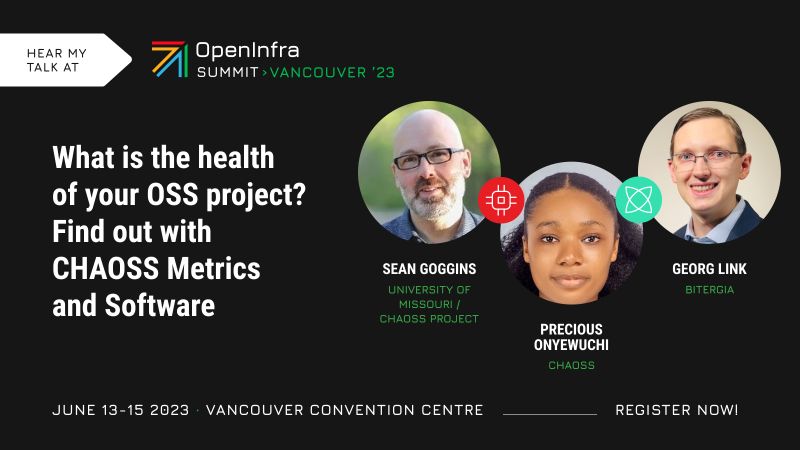)